How to Unblock Unknown Calls on iPhone
Introduction
Unknown calls can be a mystery. You might miss out on important contacts or simply be curious about who is trying to reach you. Ignoring unknown calls isn’t always the best option. Sometimes, critical information or unexpected opportunities come from unlisted or private numbers. This guide will show you how to unblock unknown calls on your iPhone so that you never miss an important call again.
If you’re new to iPhones or have recently enabled a call-blocking feature, this article will be particularly useful. We’ll explore various ways to manage and unblock these calls, ensuring you’re always connected when you need to be.
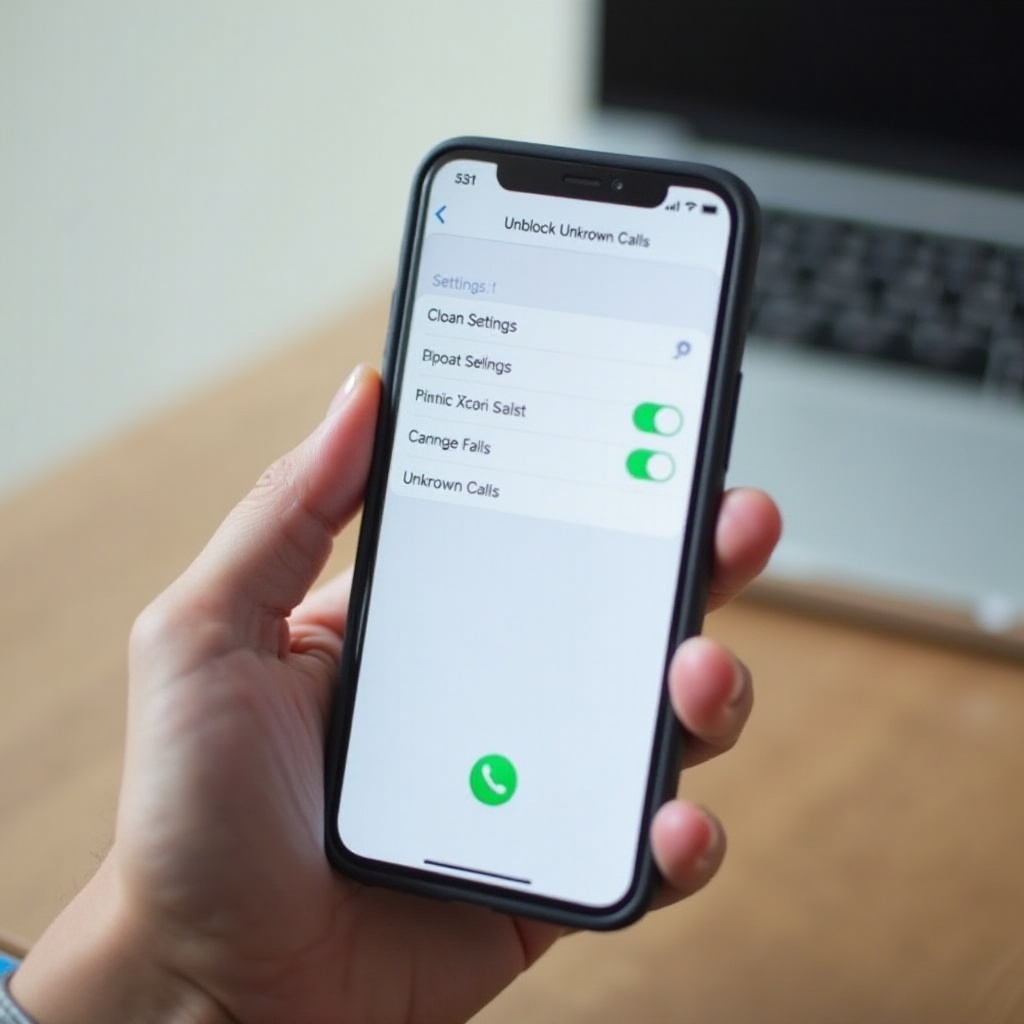
What Are Unknown Calls?
Unknown calls are phone calls that originate from numbers not saved in your contacts, or numbers that are withheld or blocked by the caller. On an iPhone, these calls may appear as ‘No Caller ID’ or ‘Unknown Caller.’ Typically, when you receive such a call, you lack any identifying information about who is on the other end of the line.
These calls can come from a variety of sources. They might be legitimate calls from banks, hospitals, or even a friend using a different number. Conversely, they could be spam or scams. Regardless, knowing how to manage these calls effectively is essential for maintaining clear lines of communication.

Why You Might Want to Unblock Unknown Calls
It’s crucial to understand the reasons for unblocking unknown calls. Sometimes, these calls are essential and time-sensitive, such as:
- Emergency Situations: Calls from hospitals or agencies may come through as unknown.
- Important Transactions: Banks and other financial institutions might call from numbers not saved in your contacts.
- Job Opportunities: Potential employers might reach out using unsaved numbers.
- Unexpected News: Friends or family members might contact you through different or undisclosed numbers for various reasons.
Additionally, blocking unknown calls can sometimes lead to missing vital information. By unblocking these calls, you ensure that no crucial messages slip through the cracks. However, implementing this change effectively while avoiding unwanted contacts is the key, and we will show you how.
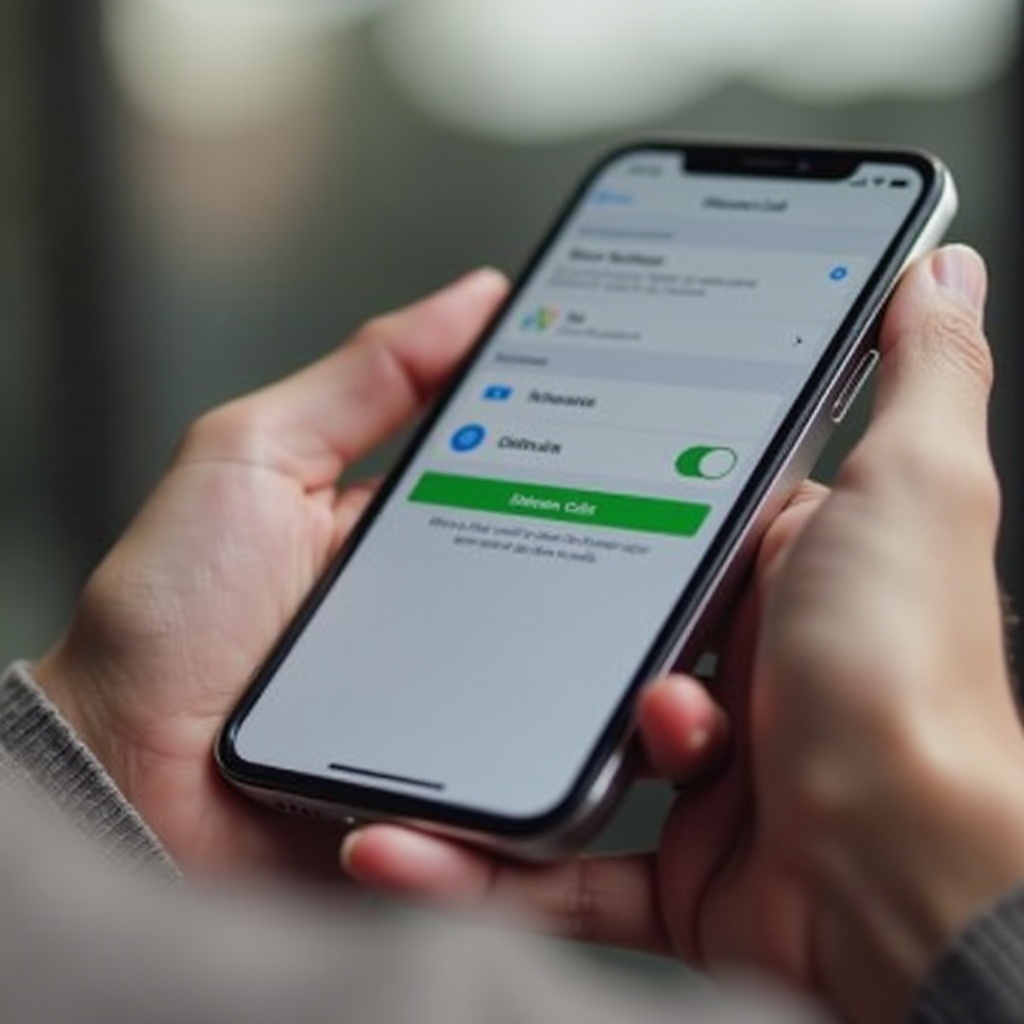
Methods to Unblock Unknown Calls on iPhone
There are several ways to unblock unknown calls on your iPhone. Each method varies in complexity and utility, so choose the one that fits your needs best.
Using Phone Settings
- Go to Settings: Open your iPhone’s settings by tapping the gear icon.
- Navigate to Phone: Scroll down and tap on the ‘Phone’ option.
- Silence Unknown Callers: If you have previously enabled ‘Silence Unknown Callers,’ toggle the switch off. This will allow calls from unknown numbers to ring through.
- Check Blocked Contacts: Still in the Phone menu, navigate to ‘Blocked Contacts’ and review the list to ensure no important numbers are blocked inadvertently.
Enabling this setting will start letting unknown calls through, ensuring you don’t miss any calls you want to receive.
Via Third-Party Apps
Several third-party apps can help manage and unblock unknown calls effectively:
1. Truecaller: Download and install Truecaller from the App Store. Register your number and configure the settings to manage to unblock unknown calls.
2. Hiya: Similar to Truecaller, Hiya provides options to manage calls and block spam while allowing unknown callers to get through.
3. RoboKiller: This app helps filter out spam while allowing relevant unknown calls. Set it up and configure to get the best results.
These apps are beneficial as they often provide additional features, like identifying spam calls and giving you more control over your call management.
Carrier Services
Sometimes the solution comes from your service provider. Carriers often offer services to manage call blocking:
1. Check with Carrier: Contact your carrier’s customer service and inquire about call management services.
2. Carrier App: Many providers have their apps, such as AT&T Call Protect or Verizon Call Filter, which offer settings to manage unknown calls.
3. Adjust Plans: Some services might need you to adjust your calling plan to better manage and unblock calls.
Utilizing carrier services can provide a robust solution to handling unknown calls, often coming with customer support to help you get set up.
Troubleshooting Tips
If you still can’t unblock unknown calls, consider the following:
1. Restart Your iPhone: Sometimes a simple restart can fix minor glitches.
2. Update iOS: Ensure your iPhone is running the latest version of iOS.
3. Reset Network Settings: Go to Settings > General > Reset > Reset Network Settings to clear any potential issues.
Conclusion
Unblocking unknown calls on your iPhone ensures you’re always accessible for essential and unexpected calls. By following the methods outlined—using phone settings, third-party apps, and carrier services—you can manage your calls effectively. Stay connected and make sure you never miss out on important information again.
Frequently Asked Questions
How do I know if someone has blocked my call on an iPhone?
If calls from your number go straight to voicemail without ringing, or if you always hear a busy tone, your number may be blocked by the recipient.
Can I block unknown calls on iPhone without using third-party apps?
Yes, you can enable ‘Silence Unknown Callers’ in the iPhone settings to block unknown calls without third-party apps.
Are there any risks associated with unblocking unknown calls?
Yes, unblocking unknown calls can lead to more spam, telemarketing, and scam calls. Use caution and consider using apps with spam protection features.
